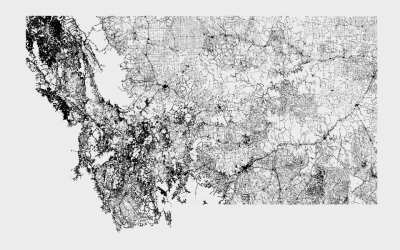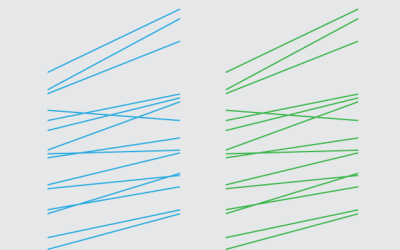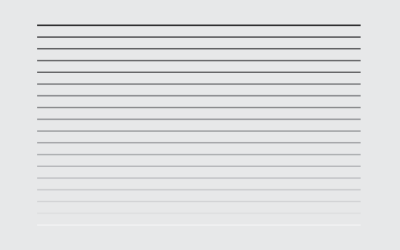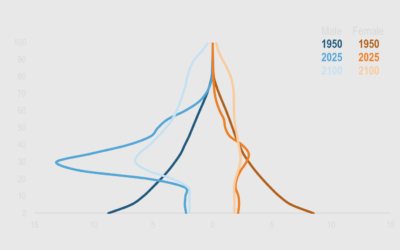A Quick and Easy Way to Make Spiral Charts in R
Now that we’ve discovered another way to annoy chart snobs, here’s how you can make your own spirals.
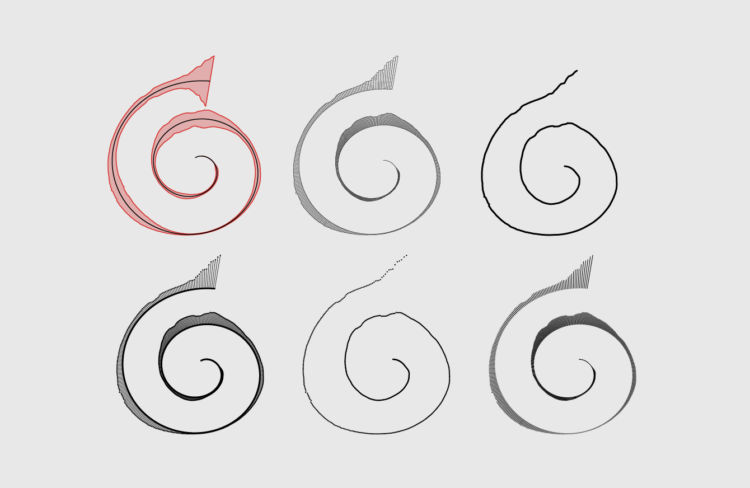
Many people were dismayed by a spiral chart that served as a header image for a New York Times Opinion piece. I thought it was fine. Others had other opinions.
Disregarding whether or not it was the “best” way to visualize the data, clearly the more important question is how to make such a chart. Here’s how to make it in R.
To access this full tutorial, you must be a member. (If you are already a member, log in here.)
Get instant access to this tutorial and hundreds more, plus courses, guides, and additional resources.
Membership
You will get unlimited access to step-by-step visualization courses and tutorials for insight and presentation — all while supporting an independent site. Files and data are included so that you can more easily apply what you learn in your own work.
Learn to make great charts that are beautiful and useful.
Members also receive a weekly newsletter, The Process. Keep up-to-date on visualization tools, the rules, and the guidelines and how they all work together in practice.
See samples of everything you gain access to: